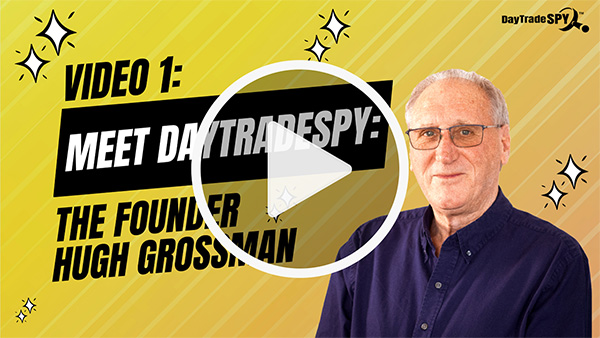Eagle Financial Publications always respects your right to privacy. Full details on our privacy policy can be found here.
FAQ
Who are Hugh Grossman and Ahren Stephens?
Hugh Grossman, Editor/Creator: DayTradeSPY
For 13 years, Hugh Grossman has manned the helm of DayTradeSPY – making it one of the longest, continuously running trading rooms in the world. For more than a decade, Hugh has shared the same real-life, real-money options trades he’s made to get rich.
Hugh’s a self-taught trader. Although, he didn’t start out that way, he had a nice career in the financial department of a major insurance company. But, he knew he needed to invest to build the kind of wealth he wanted for his family. So, he handed over a huge chunk of his savings to his broker… who, oddly enough, made him “broker”. By the time Hugh demanded a check for what was left, he was down 50%. Needless to say, he fired his financial advisor.
That’s when Hugh vowed to master trading himself. He read the classics, attended conferences and seminars, and even took classes. As he began to trade, and get better, he realized the importance focus. Instead of trying to watch the entire market, by concentrating on just one thing, he greatly increased his chances of winning.
That’s how Hugh came to trade SPY (the SPDR S&P 500 ETF). But instead of just trading shares of SPY, Hugh’s always trades options. They’re a fraction of the cost yet can deliver gains 10X bigger. And, by using both call and put options, Hugh makes money on SPY whether it’s going up or down.
Hugh lives in the Western New York area with his wife. Their kids are out on their own already and know how trade as well, a very liberating feeling for any parent. In addition to Hugh’s daily Trading Room, he has two additional trading services called Pick of the Day and Inner Circle.
Ahren Stephens
Ahren has a passion for the markets and started studying them while still in his teens, focusing on research and market analysis. He opened his first trading account at the age of 18 and has studied the stock market, forex market, and commodities markets for more than 20 years.
After the market crash of 2001, Ahren started learning technical analysis in the forex market. He is a self-taught market technician and has a great passion for learning and sharing his knowledge with others.
He is a licensed commodity broker, and was most recently an analyst at an award-winning, multi million dollar firm. He wants to see you succeed, and will go above and beyond to help you in your trading journey.
How are Hugh and Ahren associated with Mark Skousen, Bryan Perry, Bob Carlson, Jim Woods, George Gilder and Jon Johnson?
Hugh Grossman and Ahren Stephens, along with Jim Woods, Mark Skousen, Bryan Perry, Bob Carlson, George Gilder and Jon Johnson are part of the Eagle Financial Publications group of financial investment analysts.
How does the Pick of the Day and the Signal differ?
The Pick of the Day is hand selected with Ahren and Hugh’s determination of market direction and strength. It is sent to your inbox every day shortly after 9 am, ET, to be purchased at market open, then immediately put up for sale for a 6% gain. At times, positions may need to be held overnight. The Signal is an algorithm-based indicator sent to your inbox and cell phone (text) at any time during the trading day, 3-5 times a week. It is to be purchased immediately upon receipt and put up for sale for a 5% gain. If the target is not reached, it should be sold at market at the day’s close.
Contacts for Brokerage Services
Contacts for brokerage services:
If you have technical questions regarding how to place trades, please reach out directly to your broker/dealer.
Here is the contact information for some commonly used platforms:
Charles Schwab/ThinkOrSwim: 800-435-4000
E-Trade/Morgan Stanley: 800-387-2331
Fidelity: 800-343-3548
TastyTrade: 888-247-1963
How do I calculate a 6% gain?
Take your buy price and multiply by 1.06. If it’s 7% you’re looking for, multiply it by 1.07. For example, if you purchased an option for $2.50 and are looking for an 6% gain, multiply it by 1.06. $2.50 x 1.06 = $2.65.
AOL User Information
- Open an email message that you have received from DayTradeSPY.
- On the far right side of the open email message, click on the Add Address icon.
- A separate window will appear called Contact Details. Click “Save” in the bottom left-hand corner of the window and this will add DayTradeSPY’s address to your address book.
Account Access
If you need help accessing your account, please contact customer service via phone at 570-567-0426, or email at customerservice@daytradespy.com.
What is your site’s privacy policy?
How to Optimize Delivery to Your Email Account
Unsolicited email, commonly referred to as SPAM, poses a major challenge when it comes to delivering the emails that YOU have paid us to deliver. As the volume of SPAM increases, ISPs and have become increasingly zealous in their filtering efforts. We have partnered with the industry’s leading delivery experts to do everything we can to ensure delivery of our emails, but there are a few steps you should take on your end to guarantee delivery.
If you suspect that you are not receiving your trading services from DayTradeSPY, or you notice sporadic delivery, you should be sure that our email address is included on your “whitelist” or “approved senders list.”
Here are the 2 most important steps you can take toward guaranteeing delivery of our alerts:
- Add our address (financial@alert.eaglefinancialpublications.com) to your address book
- Ask your Internet Service Provider’s technical support (or your company’s email administrator) to add our sender information to their SPAM filter’s whitelist:
- Our sending address: financial@alert.eaglefinancialpublications.com
- Our mailservers’ IP addresses:
- 96.46.139.129
- 96.46.139.130
Please consider the following tips and adjust your email client to ensure that you don’t miss a single alert or hotline.
AOL
For AOL version 9.0: you can ensure that valued e-mail is delivered to your Inbox by adding the sending address to your “People I Know” list.
- Open the latest alert or hotline from DayTradeSPY.
- Click the Add Address button (over on the right) to add that sender to your “People I Know” list.
Alternatively, you can simply send an e-mail to financial@alert.eaglefinancialpublications.com
Even if the e-mail you send doesn’t get through (for whatever reason), the act of sending it does the job of putting the address into your “People I Know” list–and that’s what counts.
If you’re using an earlier version of AOL, you’ll need to set your Mail Controls instead. Here’s how:
- Go to Keyword Mail Controls.
- Select the screen name your alerts and hotlines are coming to.
- Click Customize Mail Controls For This Screen Name.
For AOL version 8.0: Select Allow email from all AOL members, email addresses and domains.
- Click Next until the Save button shows up at the bottom.
- Click Save.
For AOL version 7.0: In the section for “exclusion and inclusion parameters”, include the domain of the “From” address (markskousen.com).
Yahoo
To ensure that alerts and hotlines are delivered to your Yahoo Inbox (not the Bulk Mail folder), you can instruct Yahoo to filter it to your Inbox. Here’s how:
- Open your Yahoo mailbox.
- Click Mail Options.
- Click Filters.
- Next, click Add Filter.
- In the top row, labeled From header:, make sure contains is selected in the pull-down menu.
- Click in the text box next to that pull-down menu, then enter the address financial@alert.eaglefinancialpublications.com
- At the bottom, where it says Move the message to, select Inbox from the pull-down menu.
- Click the Add Filter button again.
Hotmail
If you’re using Hotmail, you can ensure that alerts and hotlines are delivered to your Inbox by adding the “From” address to your Safe List. Here’s how:
- Log on and click the Mail tab to get into your mailbox.
- Click Options (it’s over at the top right, next to Help).
- Click Junk e-Mail Protection.
- Select Safe List.
- In the space provided, enter the address financial@alert.eaglefinancialpublications.com
- Click Add.
- When you see the address you entered in the Safe List box, click OK.
Alternatively, you can add the “From” address to your Contacts list:
- Open the most recent e-mail from the sender you want to whitelist.
- Click the Save Address button. (It’s over to the right in the line of options just above the e-mail.)
- Click OK.
Outlook 2003
If you’re using Outlook 2003 for your e-mail, you can make sure alerts and hotlines are delivered to your Inbox by letting Outlook know you consider it safe. There are a few ways you can do this:
- Open any e-mail alert or hotline, then add the sender (financial@alert.eaglefinancialpublications.com) or the sender’s domain (markskousen.com) to your Safe List by selecting Actions > Junk Email > Add Sender’s Domain to Safe Senders List.
Or…
- Add the address financial@alert.eaglefinancialpublications.com to Personal Contacts in your Outlook Address Book.
Earthlink
If you’re using Earthlink, you can make sure alerts and hotlines are delivered to your Inbox by adding the sending address to your Address Book. Here’s how:
- Click on Address Book (it’s over on the left, below your Folders).
- When your Address Book opens, click the Add button.
- On the Add Contact screen, find the Internet Information box.
- Enter the address financial@alert.eaglefinancialpublications.com into the top Email box.
- Click Save.
MSN
If you’re using MSN version 9 for your e-mail, you can make sure alerts and hotlines are delivered to your Inbox by adding the sending address to your Safe List. Here’s how:
- Click on Settings: E-mail | Junk e-mail (it’s at the bottom left of the screen, just above Calendar).
- On the E-mail settings screen, click Junk E-Mail Guard.
- Select Safe List.
- In the space provided under “Add people to the safe list”, enter the address financial@alert.eaglefinancialpublications.com
- Click Add.
For older versions of MSN, you add our sending address to your Safe List like this:
- Click on E-mail settings (it’s at the bottom left of the screen, just above Calendar).
- On the E-mail settings screen, click Junk Mail.
- Select Safe List.
- Click Add an item to this list.
- When the Add To Safe List box appears, enter the address financial@alert.eaglefinancialpublications.com
- Click Add.
Verizon
If you’re using Verizon for e-mail, you can ensure that alerts and hotlines are delivered to your Inbox by adding the “From” address to your Safe List. Here’s how:
- Go to your Verizon Inbox.
- Click Options.
- Select the Block Senders tab (near the top of the screen).
- On the Block Senders screen, you’ll see both a “Block Sender List” and a “Safe List”. In the space where it says, “Enter e-mail address or sub domain to always accept even if the domain is blocked”, enter the address financial@alert.eaglefinancialpublications.com
Gmail
If you’re using Google’s Gmail for e-mail, you can ensure that your alerts are delivered to your Inbox by either adding the sending address to your Contacts list or by marking any incorrectly filed e-mail as “Not Spam”. Here’s how:
- Open the latest issue of the e-mail you want to whitelist.
- Click the More Options link. It’s on the title line of the e-mail, over on the right, next to the date. (If you see “Hide Options” instead, then you already have the extra options visible and can just skip this step.)
- When the extra options are visible (just below the subject line), click the Add sender to contacts list link.
Alternatively, you can just send an e-mail to financial@alert.eaglefinancialpublications.com, and that will add the address to your Contacts list automatically.
Even if the e-mail you send doesn’t get through (for whatever reason), the act of sending it does the job of putting the address into your Contacts list–and that’s what counts.
If one of your alerts or hotlines has been filtered into the Spam folder, you can prevent that ever happening again:
- Click on the Spam link to open your Spam folder.
- Click on the wrongly filtered e-mail to open it.
- Click the Not Spam button at the top of the e-mail (right next to “Delete Forever”).
SpamCop
If you’re using SpamCop to filter your incoming e-mail, you can exempt alerts and hotlines from the filtering process by adding the “From” address to your Whitelist. Here’s how:
- Open your browser and go to this page: http://webmail.spamcop.net/
- Log into your SpamCop account.
- Click on the Options icon in the toolbar.
- Under Mail Management (in the middle), click SpamCop Tools.
- Select Manage your personal whitelist.
- Near the bottom, where it reads “Click here to add to your whitelist”, click on Click here.
- Enter the address financial@alert.eaglefinancialpublications.com in the first empty slot.
- Click Submit.
SpamAssassin
If you’re using Spam Assassin to filter your incoming e-mail, you can exempt alerts and hotlines from the filtering process by adding the “From” address to the Whitelist in your User Preferences. Here’s how:
- Search your hard drive for the spamassassin folder, then open it.
- In that folder should be a file named user_prefs. Open it with a text editor (Notepad, for example). If there is no such file, you can create it. The detailed instructions are at http://spamassassin.taint.org/doc/Mail_SpamAssassin_Conf.html.
- Make a new (blank) line in the file. On that line, enter whitelist_from, followed by the address financial@alert.eaglefinancialpublications.com
- Save the file and close it.
Spamkiller
If you’re using McAfee’s Spamkiller to filter your incoming e-mail, you can exempt alerts and hotlines from the filtering process by adding the “From” address to your list of Friends. Here’s how:
- On the Spamkiller sidebar, click Friends.
- Click Add.
- Enter the address financial@alert.eaglefinancialpublications.com
- Click the OK button.
Mailblocks
If you’re using Mailblocks to filter your incoming e-mail, you can exempt alerts and hotlines from the filtering process by adding the “From” address to your “Accept Mail From” list of addresses. Here’s how:
- In Mailblocks, click the Addresses tab.
- Select New.
- Enter the address financial@alert.eaglefinancialpublications.com
- In the Receiving Options, select Accept Mail From This Address.
- In the Other Options, make sure Display in People Picker is not selected.
- Click Submit.
- Click OK.
MailShield
If you’re using MailShield to filter your incoming e-mail, you can exempt alerts and hotlines from the filtering process by adding the “From” address to your list of Friends. Here’s how:
- On the MailShield toolbar, click Friends.
- Click Add.
- Enter the address financial@alert.eaglefinancialpublications.com
- Click the OK button.
MailWasher
If you’re using MailWasher to filter your incoming e-mail, you can exempt valued e-mail from the filtering process by adding the address financial@alert.eaglefinancialpublications.com to your list of Friends. Here’s how:
- In MailWasher, select Tools.
- Select Blacklist & Friends.
- On the right-hand side is the “Friends” list. Click the Friends Add button.
- Select Plain email address.
- Enter the address financial@alert.eaglefinancialpublications.com then click OK
- Click OK again.
CleanMyMailbox
If you’re using CleanMyMailbox to filter your incoming e-mail, you can exempt alerts and hotlines from the filtering process by adding our “From” address to your Whitelist. Here’s how:
- Click the Whitelist button.
- Add to the list the address financial@alert.eaglefinancialpublications.com
- Click the Submit List button.
Oddpost
If you’re using Oddpost to filter your incoming e-mail, you can exempt alerts and hotlines from the filtering process by marking it as “Not Spam”–but only if it has been incorrectly identified as spam in the first place. Here’s what to do:
- Find any e-mail alert or hotline that’s in your Probably Spam folder.
- Click on that e-mail to select it.
- Click the Move to Inbox and Mark as Not Spam button.
Spam Inspector
If you’re using Spam Inspector to filter your incoming e-mail, you can exempt alerts and hotlines from the filtering process. Here’s how:
- Open Outlook.
- On the Spam Inspector menu or toolbar, find and select Manage Friends List.
- In the Add a New Friend area, select E-mail.
- Enter the address financial@alert.eaglefinancialpublications.com
- Click the >> (add) button.
- Click Close.
Spam Interceptor
If you’re using Spam Interceptor to filter your incoming e-mail, you can exempt alerts and hotlines from the filtering process by adding the address financial@alert.eaglefinancialpublications.com to your list of Trusted senders. Here’s how:
- Open Spam Interceptor and select Authentication Lists.
- Click Trusted.
- Enter the address financial@alert.eaglefinancialpublications.com
- Click Add.
Spam Sleuth
If you’re using Spam Sleuth to filter your incoming e-mail, you can exempt alerts and hotlines from the filtering process by adding the address financial@alert.eaglefinancialpublications.com to your list of Friends. Here’s how:
- Open Spam Sleuth.
- From the File menu, select Configure.
- In the Friends category, make sure Active is selected.
- In the space provided for the list, make a new (blank) line and on it enter the address financial@alert.eaglefinancialpublications.com
- Click OK.
SpamButcher
If you’re using Spam Butcher to filter your incoming e-mail, you can exempt alerts and hotlines from the filtering process by adding the address financial@alert.eaglefinancialpublications.com to your Know Senders list. Here’s how:
- Open Spam Butcher and click the Configure button.
- Select the Known Senders tab.
- Under Known Good Senders and Recipients, click Add.
- Enter the address financial@alert.eaglefinancialpublications.com and click OK.
- Click OK.
Spameater
If you’re using Spameater to filter your incoming e-mail, you can exempt alerts and hotlines from the filtering process by adding the address financial@alert.eaglefinancialpublications.com to your list of Approved Senders. Here’s how:
- On the Spameater sidebar, click Filters.
- Select the Approved Senders tab.
- Click Add Filter.
- In the Address space, enter the address financial@alert.eaglefinancialpublications.com
- For Address Type, select Full Email Address.
- Click OK.
SpamNet
If you’re using Cloudmark’s SpamNet to filter your incoming e-mail, you can exempt alerts and hotlines from the filtering process by adding the address financial@alert.eaglefinancialpublications.com to your Whitelist. Here’s how:
- Open your Outlook Inbox.
- On the Cloudmark SpamNet toolbar, click Options.
- Click Advanced.
- Select the Whitelist tab.
- Click the Add button.
- Enter the address financial@alert.eaglefinancialpublications.com and click the OK button.
- Click OK again, then Yes, then OK one last time.
SpamPal
If you’re using SpamPal to filter your incoming e-mail, you can exempt alerts and hotlines from the filtering process by adding the address financial@alert.eaglefinancialpublications.com to your Whitelist. Here’s how:
- When SpamPal is running, find the SpamPal icon in your Windows system tray and right-click on it.
- Select Add to Whitelist.
- Enter the address financial@alert.eaglefinancialpublications.com
- Click Add.
What are Stock Options?
Stock options are contracts used primarily to reduce risk, giving the holder the right but not the obligation to buy a certain stock for a certain price by a certain date. Options expecting prices to rise are ‘call’ options; those expecting prices to drop are ‘put’ options. Key components of an option are the premium, strike price and expiration date.
What are Call Options?
Call options are contracts whereby the holder expects the value of the underlying stock to rise, thereby increasing the value of the option. Key components of an option include intrinsic, which is the difference between the underlying stock’s price and the strike price. Extrinsic is the other main component, which is primarily the time value and volatility.
What are Put Options?
Put options are the mirror image of call options, whereby the holder expects the price to drop. As the underlying stock value drops, the put options increase in value, enabling in theory for the holder to sell the underlying stock first, then buy them back at the lower price. In reality, the idea is to trade the option rather than exercise them for the underlying stock.
Is option trading liquid enough to trade?
Absolutely, but much depends upon the underlying stock and its options. Not all stocks have options and even some with options do not carry enough liquidity to ensure that you can sell your holding, should you be looking to sell. It is incumbent upon the options holder to trade intelligently, much of which comes from proper training. SPY is extremely liquid.
How are options and stocks similar/different?
They both trade on the same broker platforms. Options are based on underlying stocks but unlike a stock, which you could buy and hold, options require a different approach. Options are contracts and include a time element, similar to ice cubes: they melt over time. The closer they are to expiration, the faster they melt. Profitable options trading requires a clear understanding of risks and rewards.
Options compare to other instruments how?
Options are one of the fastest growing financial instruments. Once available only to the pro institutional traders as a way to hedge their trades, options trading is now at the street level fueled by individual or retail traders. It continues to grow exponentially from its inception in 1973, when it was first introduced by the Chicago Board Options Exchange.
What about the $25k rule?
The Securities and Exchange Commission, in an effort to protect traders against themselves, instituted a rule that says you can only take 3 round trip trades in a 5 day period if you have less than $25k in your trading account. A violation of this may result in a suspension in your trading. You can bypass this ruling by opening up a cash account. Check with your broker. This rule does not apply to non-U.S. account holders.
Is training really necessary for trading?
Some brokers now require you to pass an oral test of your comprehension of options before enabling your account. While no one can guarantee you will make money trading options, I can confidently guarantee that you will lose your money if you do not know what you are doing. Options trading is inherently risky and the risk of loss can be substantial. The decision is ultimately yours.
What are your ‘one on one’ courses like?
They are interactive, done live using Zoom™. We determine your level of experience and fast track from there so we don’t waste time and money. Each session is a half or an hour in length and done at mutually scheduled times. After you understand the concepts, you will start with paper money, then move on to real cash.
What are your group sessions like?
Similar to ‘one on one’ webinars, they are held through Zoom™. There may be a few, there may be hundreds. Either way, they are presented in a controlled environment where, hopefully, the majority of the group benefits, often feeding off each other. These sessions are about an hour in length and more economical as costs are shared…. a great way to get started. Like all our sessions, they are recorded and available for a limited time for your review.
How do you determine your picks?
We use a series of indicators, some proprietary, some public, combined with years of tried and true trading experience. We offer individualized courses and webinars to show you exactly what we do. We encourage you to find your own style based on the knowledge you have learned. Plan your trade and trade your plan.
Can you trade options in an IRA account?
With certain limitations, you may be able to trade options in your IRA account. It is best to check this with your broker as some may have differing policies on what is acceptable. While on the subject, check with your CPA regarding the tax handling of options trading. We do not dispense advise in that regard.
What should I know about Live Trading?
You will be sent a Zoom™ registration notice prior to the event. Check your Inbox by 7 pm ET the night before. If it is not there, check your spam/junk boxes and make sure your server is set to receive mail from us/Constant Contact. If you still do not have it, contact us at that time so we can resolve any technical issues. We are generally unavailable for technical support the morning of Live Trading. You will not be credited time if you fail to check for this important email.
Can I distribute your material to others?
No. All our material is copyrighted and none of it can be distributed by any means, electronic or otherwise to anyone without explicit written authorization.
You trade only SPY. Why not diversify?
There is no more diverse stock than SPY. Financials, utilities, consumer discretionary, consumer staples, energy, health care, industrials, technology, telecom and materials are all included in this stock, with no one sector or company weighted so heavily as to influence the overall stock. Trading SPY eliminates the need for premarket sector analyses.
How long before I get really good at this?
There is no simple answer but, as with most things, the longer you stay with the program, the better trader you will become. We find most people become ‘expert’ after they spent a lot of time – a year or so – in the the Inner Circle and Trading Room. Everyone will be different but learn all you can, paper trade, then transition to real money. The learning never stops.
Can you lose more than your investment?
Yes and no. If you purchase straight calls and puts, you can only lose your investment in that purchase, should the options expire worthless. If you erroneously ‘sell naked’, you could lose your entire account balance and more, if called upon to inject more funds into your trading account to cover a short position. These scenarios are covered in proper training. We buy first, then sell, and your only exposure is your investment.
Do you ever suffer losses?
Absolutely. Anyone who tells you otherwise is lying. Losses are a part of trading and should be factored in to your money management techniques. Controlling your losses is key to your overall winning. We also teach how to limit your losses.
What about liability issues?
a. Options trading is risky and losses could be substantial. Past performance does not guarantee future results and you should never trade more than you can afford to lose. You alone are responsible for your own trades. Always use proper money management.
b. We are not responsible for any claims on third party sources, such as web sites. Others may refer us, even offer descriptives of our services but they do not speak on our behalf. You must consult us directly in making purchases, especially as our offerings change from time to time.
Why you should never blindly follow anyone
Several reasons blindly following anyone is a recipe for disaster:
a. We’re all human. If the leader falls over the edge, the last thing we want is for you to follow. Markets change, they can be misread.
b. We all have different capitalizations. I may be ok with a $30k risk whereas you may not… that will affect the outcome.
c. We all have different understanding of the strategy and risk tolerances. No two traders are alike.
d. We all have different interpretations of the market at any given moment, even while looking at the same chart.
e. When a pro enters/exits positions, the last thing he/she is thinking about is reporting it to others. Therefore, by the time the trade is sent, you receive it and act upon it, that trade may well be over.
Bottom line: learn to earn so you don’t have to rely on anyone else, ever.
Why we like TastyWorks?
TastyWorks™ was released in January, 2017 by some of the developers of Think or Swim™. In our opinion, executions are lightning speed and commissions are the best in the business. We support their business model in helping the retail trader, so it’s a great fit.
My question isn’t answered here, how can I contact you for more help?
If your questions were not answered here, please contact our Customer Service department via email: customerservice@daytradespy.com or at 570-567-0426.